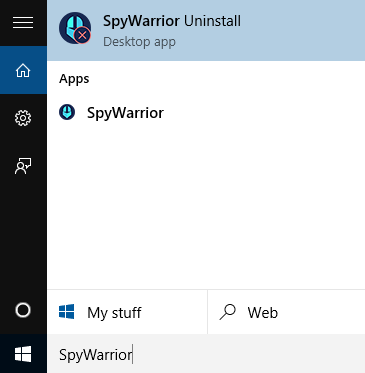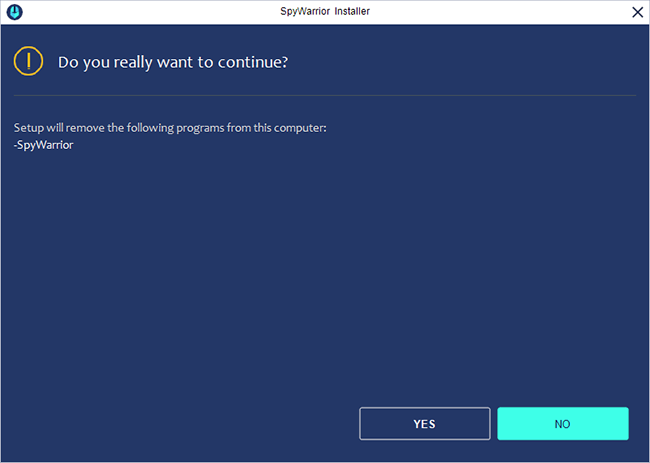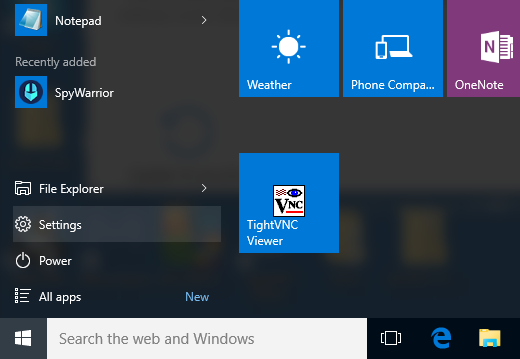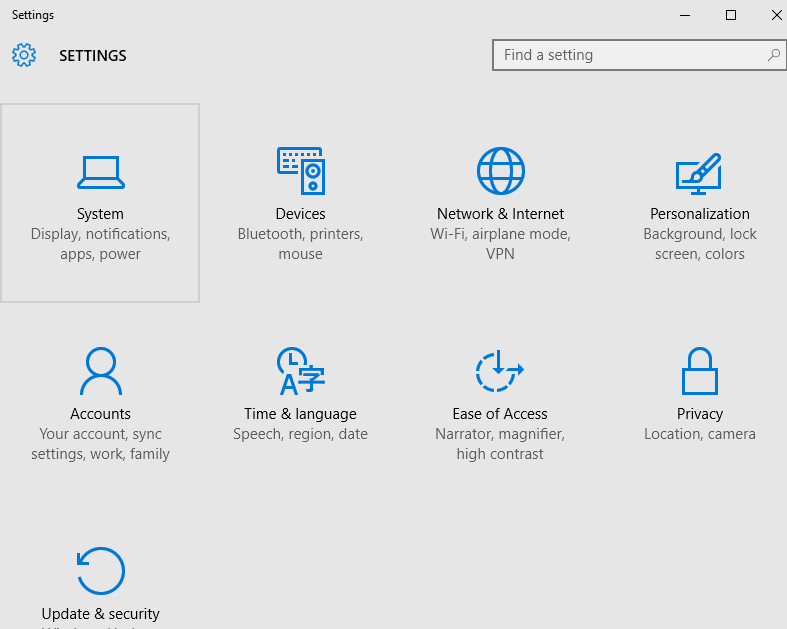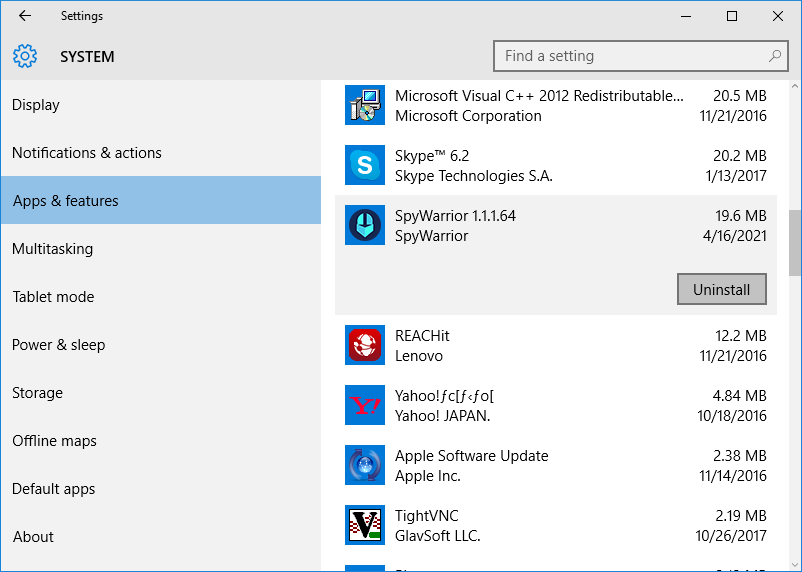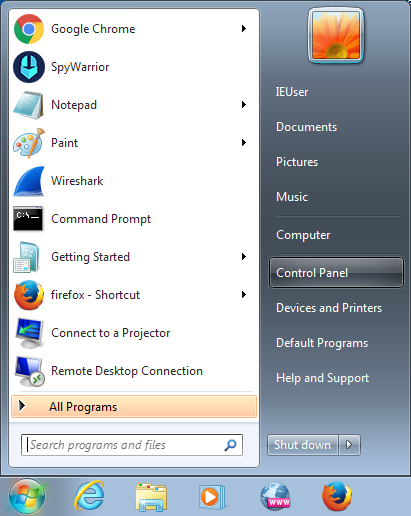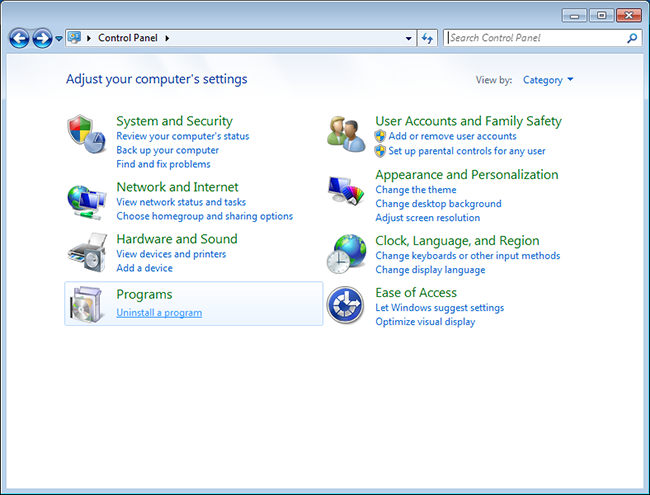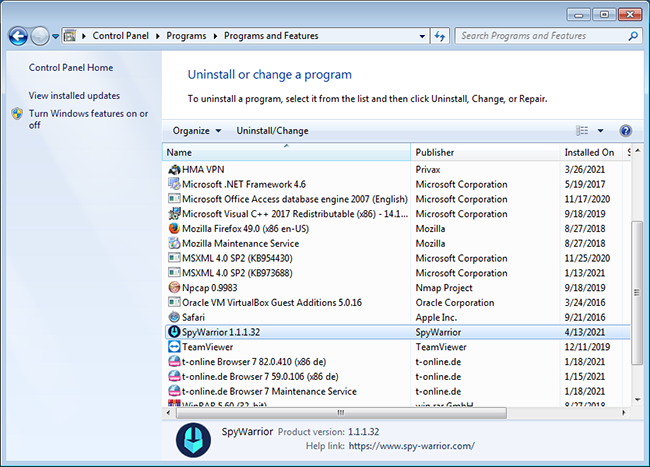Skip to the content
Uninstall SpyWarrior via “SpyWarrior Uninstall”:
- Open Start menu and type in “SpyWarrior uninstall” in the search box. Click on the “SpyWarrior Uninstall” result.
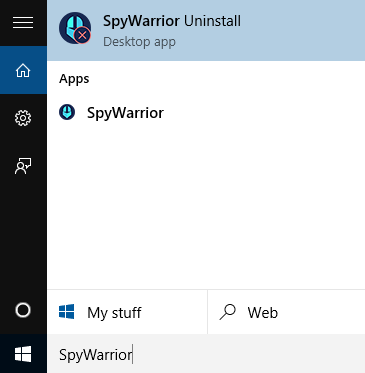
- A SpyWarrior uninstallation window will appear. Click “Yes”. The program will then uninstall.
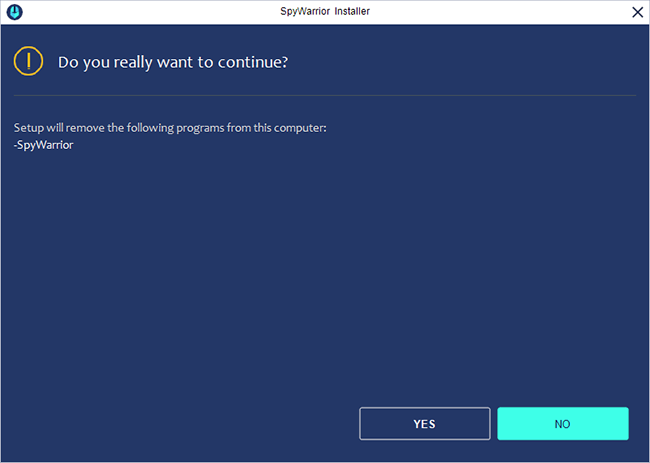
Uninstall SpyWarrior for Windows 8/8.1/10:
- Open Start menu and click on “Settings”.
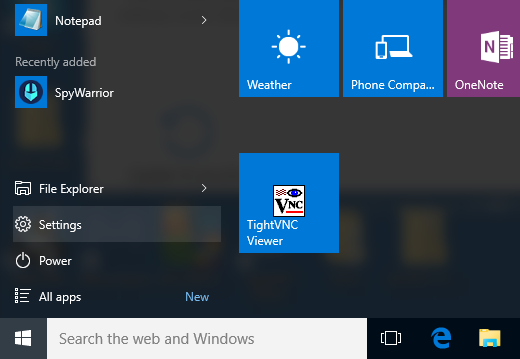
- In the “Settings” window, click on “System”.
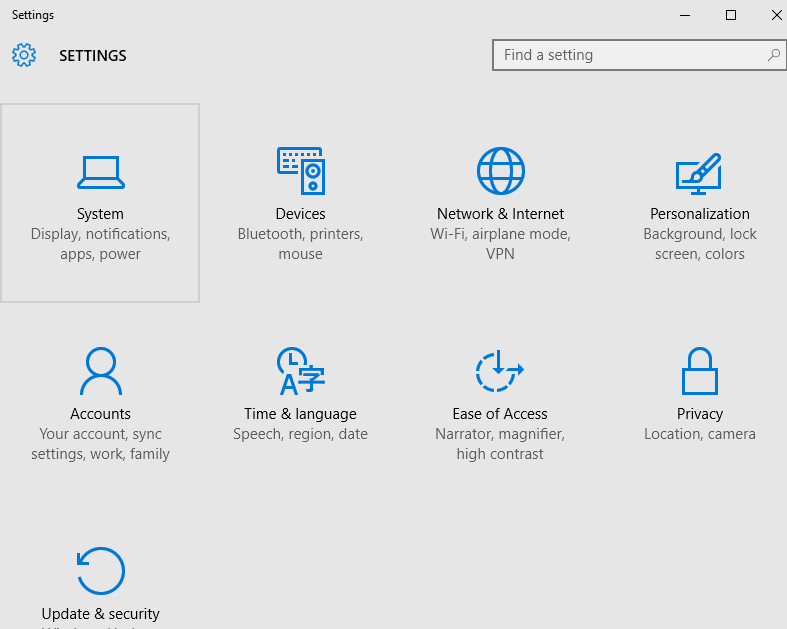
- In the “System” window, click on “Apps & features” located on the left side bar. Find SpyWarrior, click on it and then click “Uninstall”.
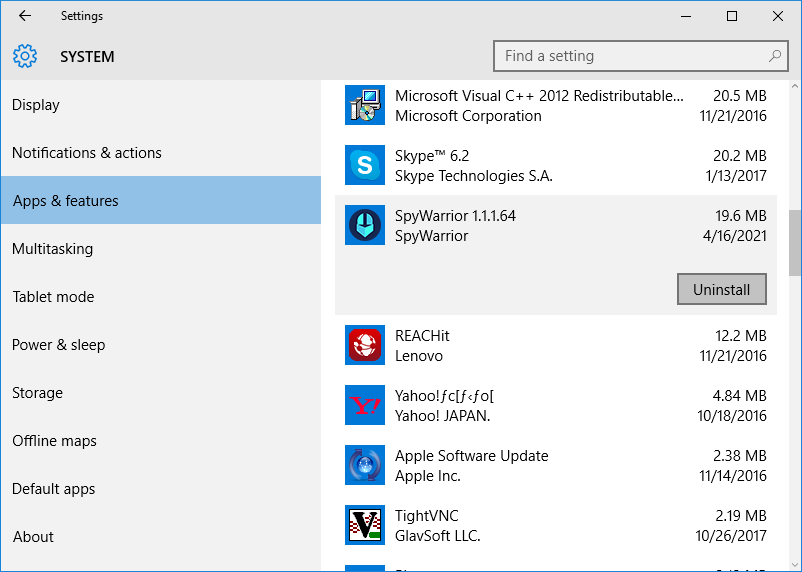
Uninstall SpyWarrior for Windows 7/Vista/XP via Control Panel:
- Open Start menu and select “Control Panel” located on the right side.
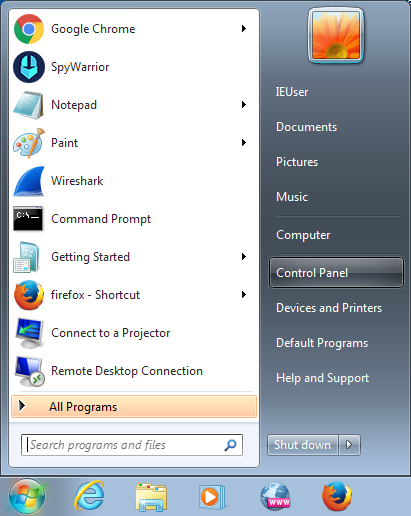
- Click on “Uninstall a program” under “Programs”.
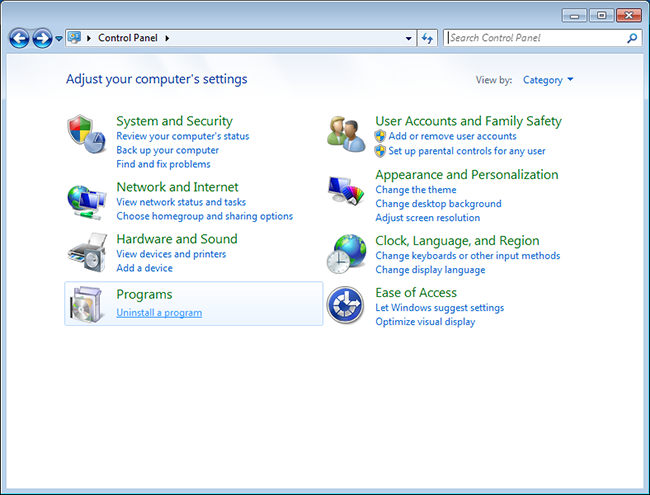
- Find SpyWarrior on the list of installed programs, click on it, and then click “Uninstall”. Alternatively, you can right-click on SpyWarrior and select “Uninstall”. (Administrator privileges may be necessary to uninstall programs).
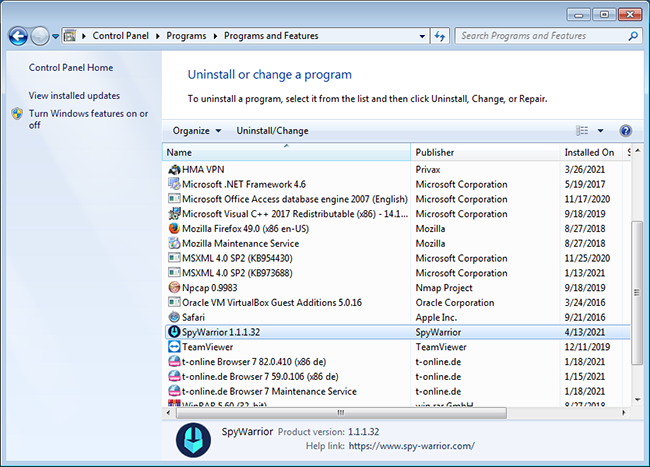
This website uses cookies to improve your experience. We'll assume you're ok with this, but you can opt-out if you wish. Read More about our Privacy Policy Cookie settingsACCEPT Privacy & Cookies Policy